Rev up your home wifi speed as if you are connected with wire.
Recently I attempted to play a home made You Tube video via my Apple TV box and the playback was just horrible. It was frequently jerky as it had to pause while data came through. I'm pretty sure this is just because my home Wifi is a bit crowded with 2 iPads, 2 smart phones, a Windows Tablet, my Samsung TV and DVD Player and the Apple TV. Not all are being used at the same time but many are.
So I decided to search out reviews on the latest Wifi technology referred to as 'AC'. Previous technologies have been 'N', and before that 'G". I looked at a few reviews and decided upon the TrendNet AC 1750 Dual Band Wireless Router that can be purchased from Amazon.com. I placed the order and 2 days later (as I'm an Amazon Prime subscriber which gets me FREE 2 Day shipping) it arrived.
$209.99 Direct from TrendNet.
First, let's talk about how a wifi router works with the modem you have at home. I have a Comcast cable modem with a wifi router attached to it. The wifi router allows me to "split" the cable connection for up to 4 other computers, printers, or external hard drives. In addition, wireless devices, like laptops, tablets, smart phones, recent TVs, recent DVD players and game consoles like Xbox, Playstation and Wii. That is a lot of hardware wouldn't you say? (see the picture below showing my cable modem on the left with the wifi router on the right).
In the past, the speed of the wireless connection of the router has been slower than when being connected with a cable. This has just been the way it it. With my recent purchase of the TrendNet Router, wifi is now the same speed as being connected with a wire. Think of your computer being a fast car and it can go 300 miles per hour when connected to a modem. Take that 300 mph car and, instead, connect it wirelessly to the router and the can't go 300 mph any longer because the wifi slows it down to only 30 mph. It's like the current wifi are tires that slow the car down. Well, I put on the latest and greatest tires and now wifi has cause up and goes 300 mph. NOTE: wifi cannot go any faster than the speed of the modem (cable, dsl or satellite--at least in today's technology).
Setup was just like my previous Linksys router. I followed the two steps in the Wizard and I was up and running.
Let me tell you...the Wifi speed is fast, fast, fast. My iPad speed increased by a factor of 100! That's right, it is now 100 times faster than before. Unfortunately that speed increase doesn't translate directly to the performance of the tablet but it did speed up app downloads by about a factor of 10 and that's pretty darn cool.
I use a web site called http://www.speedtest.net/ to see how fast my internet connection is. The important number is the download speed. Don't worry so much about the letters after the number. Check your computer connected to your modem via a cable. Then check a device connected via wifi if you have one. There are even Speed Test apps for iOS and Android.
Laptop connected via cable. 34.11
iPad connected via wifi (old router). .37 (10% of what the modem can do)
iPad with the new TrendNet Router. 31.2!
Smart phone via old router. 1.25
Smart phone with the new TrendNet Router. 33.62
I don't know why there is such a broad difference between my phone and iPad. However, I am extremely satisfied with the speed increase. App upgrades are about 5 times faster and my books load much faster too.
I purchased my TrendNet Router from Amazon.com for $134.00.





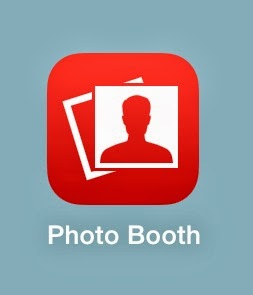


.JPG)

































