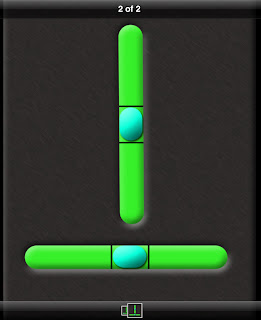Dieting is just plain difficult. Here's a useful app that can do many things to help you achieve that weight loss goal. There are a variety of calorie counters and exercise software but I found one that is robust, easy to use and motivating.
The app is called My Fitness Pal and it's FREE. It works on iPhone or iPad, Android, Windows Phone 8 and on the web. My Fitness Pal provides an easy method to enter food intake each item and show calories, fat, protein, carbs, sugar and sodium you consumed for each item eaten. At the end of the day it shows what your weight will be in 5 weeks time.
None of us knows calories for everything we eat but My Fitness Pal does. The software has an extensive list of food items for you to choose from. Simply begin typing the food item and search. Choose the size of the serving and number of servings (sometimes you have 1/2 a serving or 2 servings). You can even type a chain restaurant name and hit search to see their menu items including calories for each. Even fast food stores are included. My Fitness Pal can even use the phone's camera to scan a package's bar code to record the item and calories. Amazing!
 |
| A day's worth of meals with calories, etc. |
 |
| Search and select foods you have eaten. |
My Fitness Pal allows you to track exercise and how they contribute to weight loss. It even has activities like general gardening, water skiing and exercise machines in it's database and the calories burned for every minute of the activity.
 |
| Enter Cardio Exercises |
My Fitness Pal has you create an account with password so you can use it across different devices and on the web. Then, each day, enter all of the following:
- Weight
- Food consumed at each meal, including snacks
- Water consumed
 |
| Now this is motivation! |
The most motivating parts are how exercise contributes to weight loss. Even simple walking. Then, at the end of the day, My Fitness Pal shows what your weight could be in 5 weeks time if every day was like today.
Here is how to get started.
- Install the FREE software.
- Create an account and password.
- Create a profile with your weight, goal weight and how many days you exercise.
- It then establishes a daily calorie goal.
- Start tracking.
Entering food items per meal is much easier than I thought. After two meals worth I had it down and now it takes just a minute or so for each meal.
I use My Fitness Pal to enter every meal, snack and exercise for each day. After dinner I can see if I have available calories for dessert.
Here are some more iPad and Android screenshots.