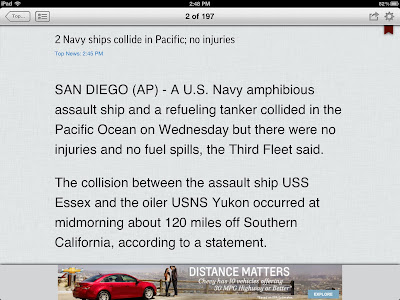I am legally blind but Instapaper helps me read.

I can't read websites as the text is simply too small. No, it's not the sites fault--I have a vision disability which means things have to be really big in order for me to see them. I have 20 / 200 vision(legally blind). To put this in perspective--I can only see the first giant letter E in standard eye charts. Yup, the first letter only. I need large print in order to read and the program Instapaper allows me to enlarge text to make things readable on the iPad.
Once I find web site articles or blogs that appear interesting, I use a "Instapaper-Read Later" bookmark to save them for later reading in Instapaper. Instapaper not only allows me to make the text larger but it strips out advertising and other columns of information on the page. Reading in Instapaper is very efficient and pleasing. If the article is something I'll use for a future blog or something to use later I can save it right in Instapaper. I use Instapaper every day.
Instapaper is available for iPad/iPhone/iPod Touch, Android and computer and FREE. First create an account at www.instapaper.com and follow the on screen instructions which is just one step after creating the account.
Create an Instapaper account at their website. It is absolutely FREE and necessary for Instapaper to work as expected.
I also have Instapaper on my iPad and Android smartphone. I do virtually all of my reading on the iPad. However, sometimes I will find articles on my Android smartphone. I choose Share and select Instapaper and the article is saved for me for later reading in Instapaper. I just love this.
Instrapaper is $4.99 for iPad but FREE for Android smartphones.
Note below a CNN News article with small print and the same CNN article in Instapaper.
 |
| As seen in the browser |
 |
| As seen in Instapaper |
There is a competing program called Pocket (formerly know as Read It Later). The principle is exactly the same as Instapaper but completely FREE. However, I prefer Instapaper because Pocket doesn't allow me to increase the text as large as I need but it has a nice look.
Instapaper is one of my 10 Most Useful Apps. See the rest.
Please write comments about this article or recommend other tech topics. Thank you.